Managing Your Change Report
Run History View
This view allows you to view and download the runs for a Change Report.
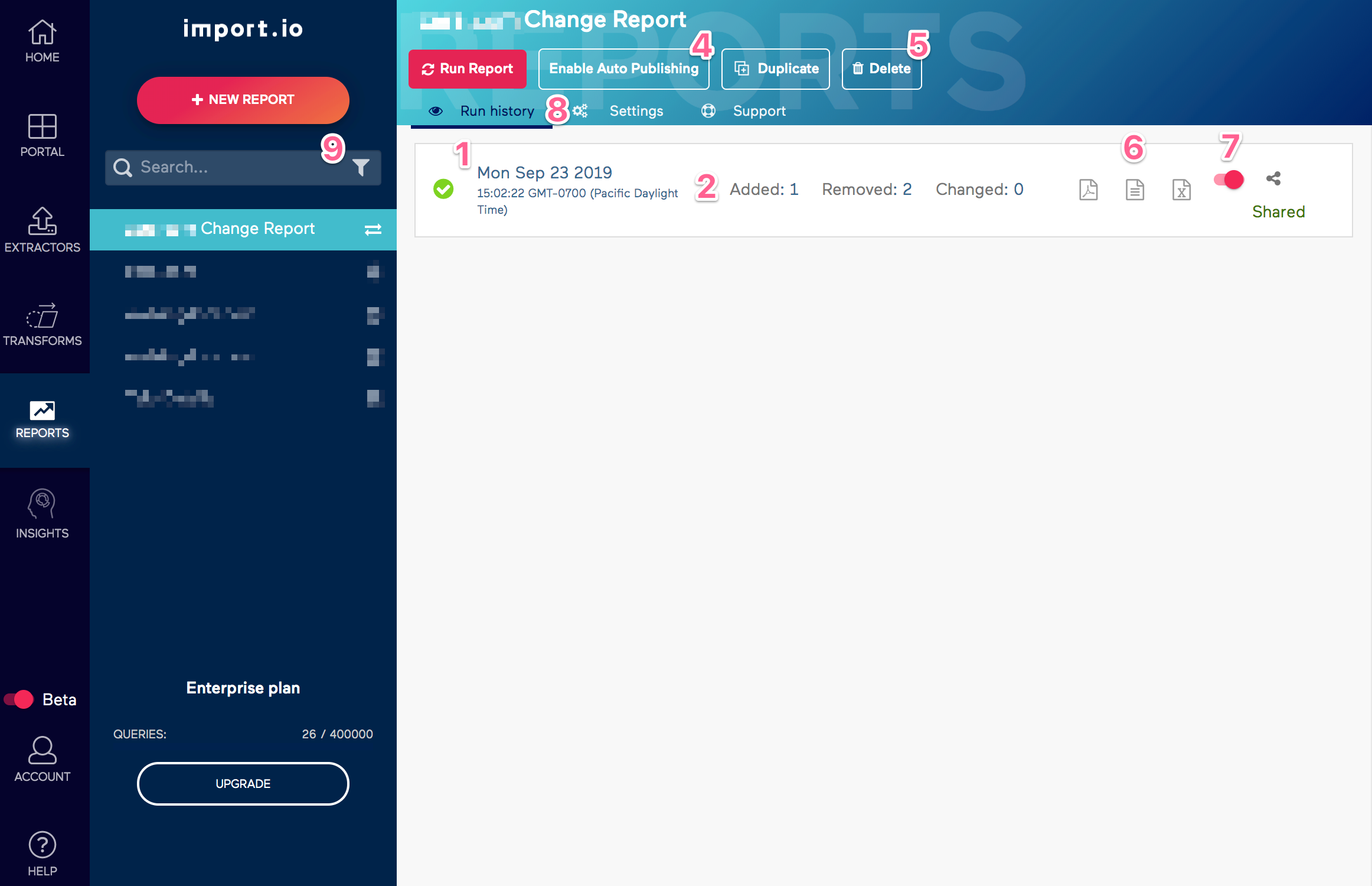
Elements of the Run History View
- Run Date: Date of the report run, in the current user's timezone.
- Run Stats: Summary of statistics from the run.
- Added: Count of items added between runs.
- Removed: Count of items removed between runs.
- Changed: Count of items changed between runs.
- Run Report: Manually start a new Change Report run.
- Enable/Disable auto publishing: Allows you to automatically publish new Change Reports to your shareable Report Portal.
- Delete: Permanently deletes the report and all of its runs from your account.
- Download options: Download the PDF, CSV, and Excel file outputs generated by a run.
- Share toggle: Toggle to enable/disable a specific report run being available in the Report Portal.
- Run History/Settings tab: Switch between the Run History and Settings view.
- Filter/Sort: Allows you to filter your reports by type and sort by creation date, update date, or name.
Setting View
This view allows you to view and edit a Change Report's configuration.
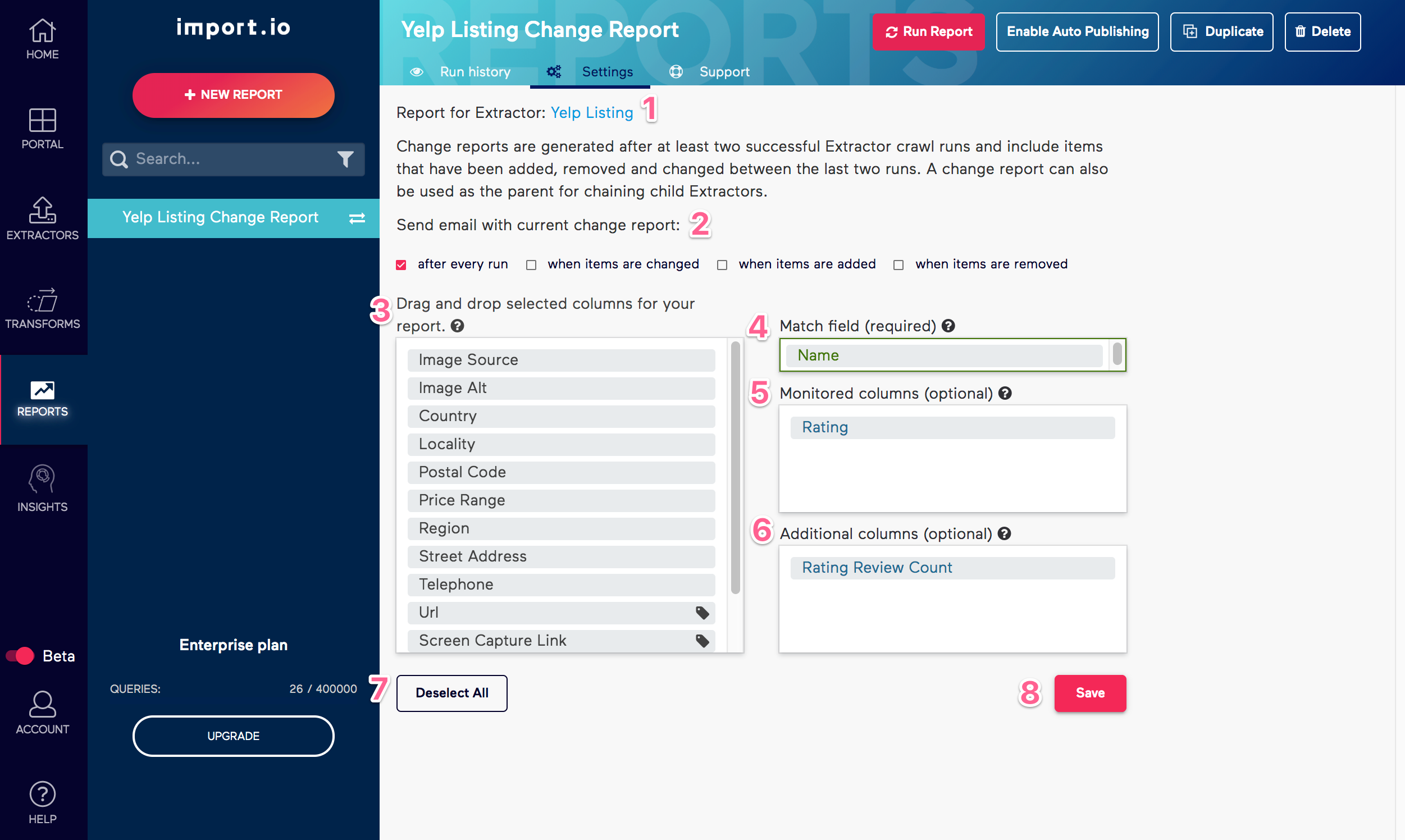
Elements of the Settings View
- Extractor: Link to the extractor that the change report generates from.
- Email options: Link to the extractor that the change report generates from.
- Available Columns: Columns and metadata available for selection from the extractor. You can drag-n-drop up to five columns from here to the Match field, Additional columns, and/or Monitored columns options.
- Match field: Field used to match records from current and previous crawl run.
- Monitored columns: Fields that appear in the change report and are monitored for changes.
- Additional columns: Fields that appear in the change report but are not monitored for changes.
- Deselect All: Clears the selected fields to start over.
- Save: Save any changes you have made to the report.