Managing Your Data Reports
Run History View
This view allows you to view and download the runs for a Data Report.
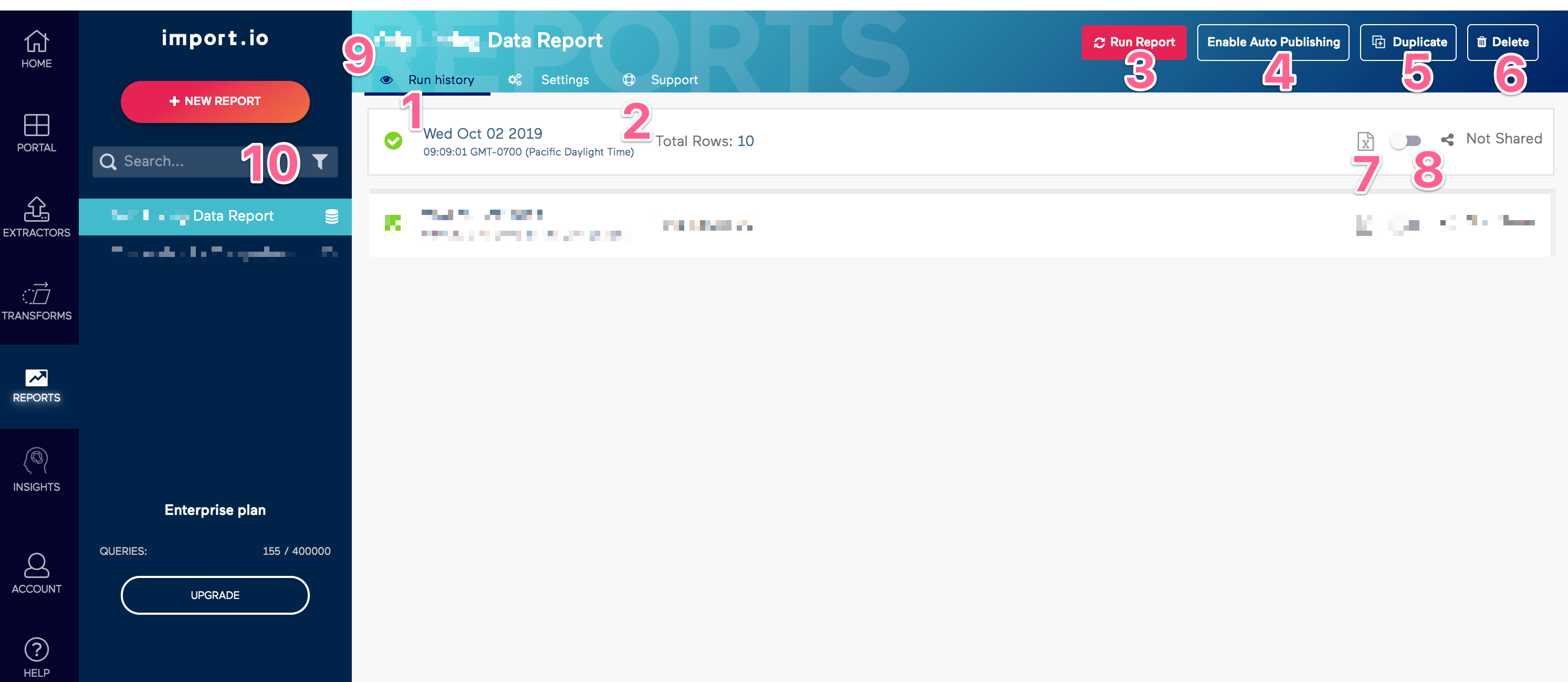
Elements of the Run History View
- Run Date: Date of the report run, in the current user's timezone.
- Total Rows: The total number of rows in the report.
- Run Report: Manually start a new Data Report run.
- Enable/Disable auto publishing: Allows you to automatically publish new Data Reports to your shareable Report Portal.
- Duplicate: Create a copy of your Data Report.
- Delete: Permanently deletes the report and all of its runs from your account.
- Download options: Download the Excel file output generated by a run.
- Share toggle: Toggle to enable/disable a specific report run being available in the Report Portal.
- Run History/Settings tab: Switch between the Run History and Settings view.
- Filter/Sort: Allows you to filter your reports by type and sort by creation date, update date, or name.
Setting View
This view allows you to view and edit a Data Report's configuration.
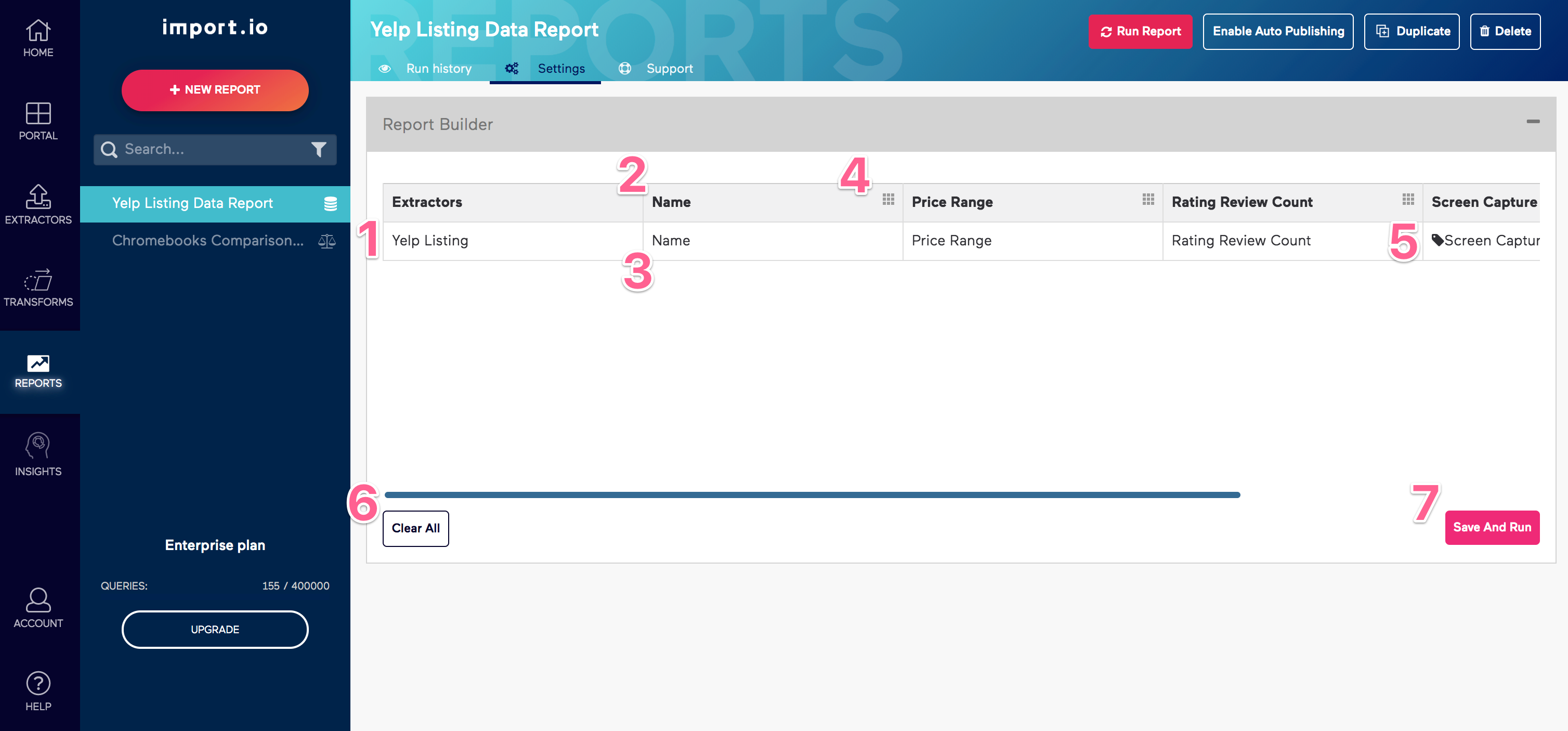
Elements of the Settings View
- Extractor: Dropdown that allows you to select the extractor that the Data Report pulls from.
- Column Name: Name of column in the Data Report.
- Field Selection: Dropdown to add field from extractor.
- Drag-n-Drop Icon: Allows you to re-order columns using drag-n-drop.
- Metadata Icon: Indicates that the column from the extractor is metadata provided by Import.io. Can be Extraction Date, URL, Source Url, or Screen Capture Url.
- Clear All: Clears the extractor and all columns from the report to start over.
- Save and Run: Save any changes you have made to the report and triggers a new run.