My Account
To access your account information, visit https://account.import.io/ or click on the Account tab on the left navigation panel in your dashboard.
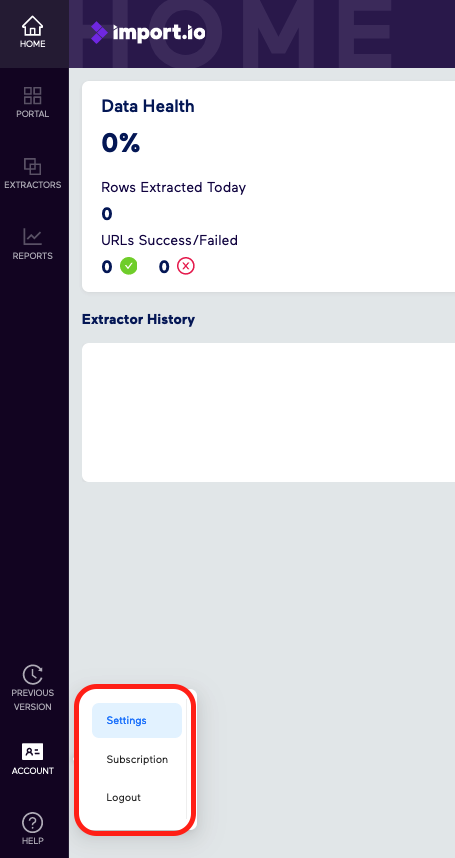
Account Information
The following account information will be listed in this page:
- User ID: A unique, non-editable, system-generated code that identifies the account and the ownership of extractors in the account. Users may run extractors or download data when the user ID matches the account. No user can run an extractor they do not own.
- Email: An editable email address to use as an alternative username and an the email address set to receive notifications from Import.io
- Password: An editable account password to use to login into the account
- API Key: A unique, non-editable, system-generated secret token that allows you to interact with the Import.io API. An API key gives access to extractors and data. Import.io also uses the key to track usage
Note: Never expose your secret API key in any public client-side code!
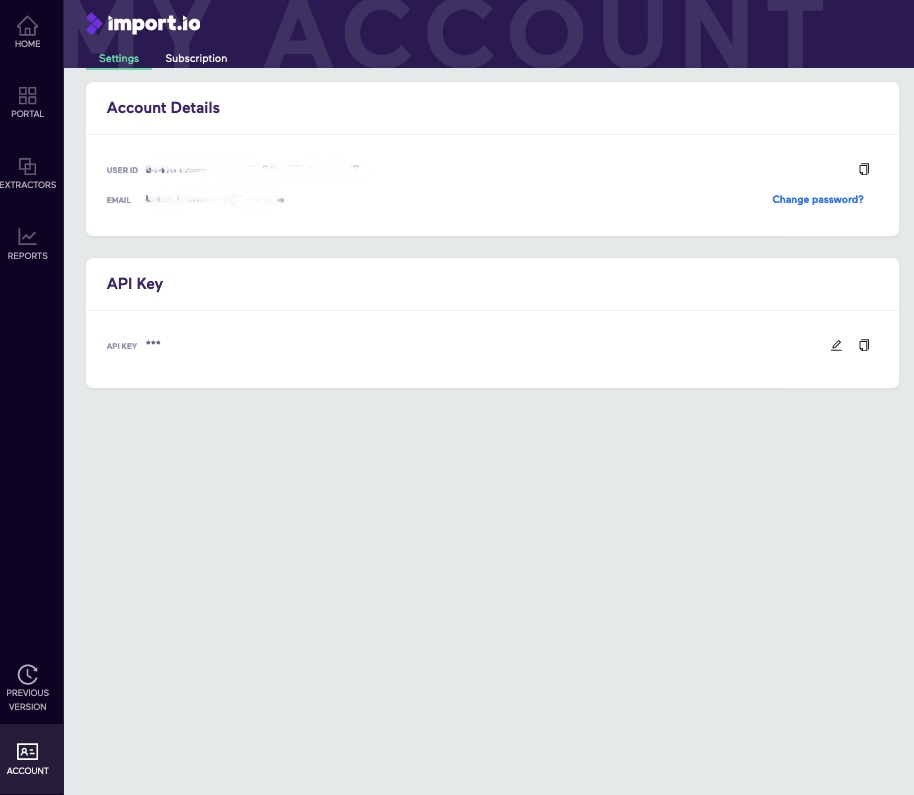
Cancel Subscription
To cancel your subscription, please reach out to:
Note: Import.io requires notification periods for cancellation, please check your account Terms and Conditions.