Chaining extractors
Rather than manually entering every URL for the details extractor, you then can chain the extractors together to take the URLs collected in the listings extractor and extract data from them using the details extractor
Additional documentation on extractor chaining can be found here.
Changing Extractor Input Source
From your details extractor settings, change your Input Source from an explicit list of static values to columns of another extractor(1). Change your Source Extractor to your newly created Listings extractor (2).
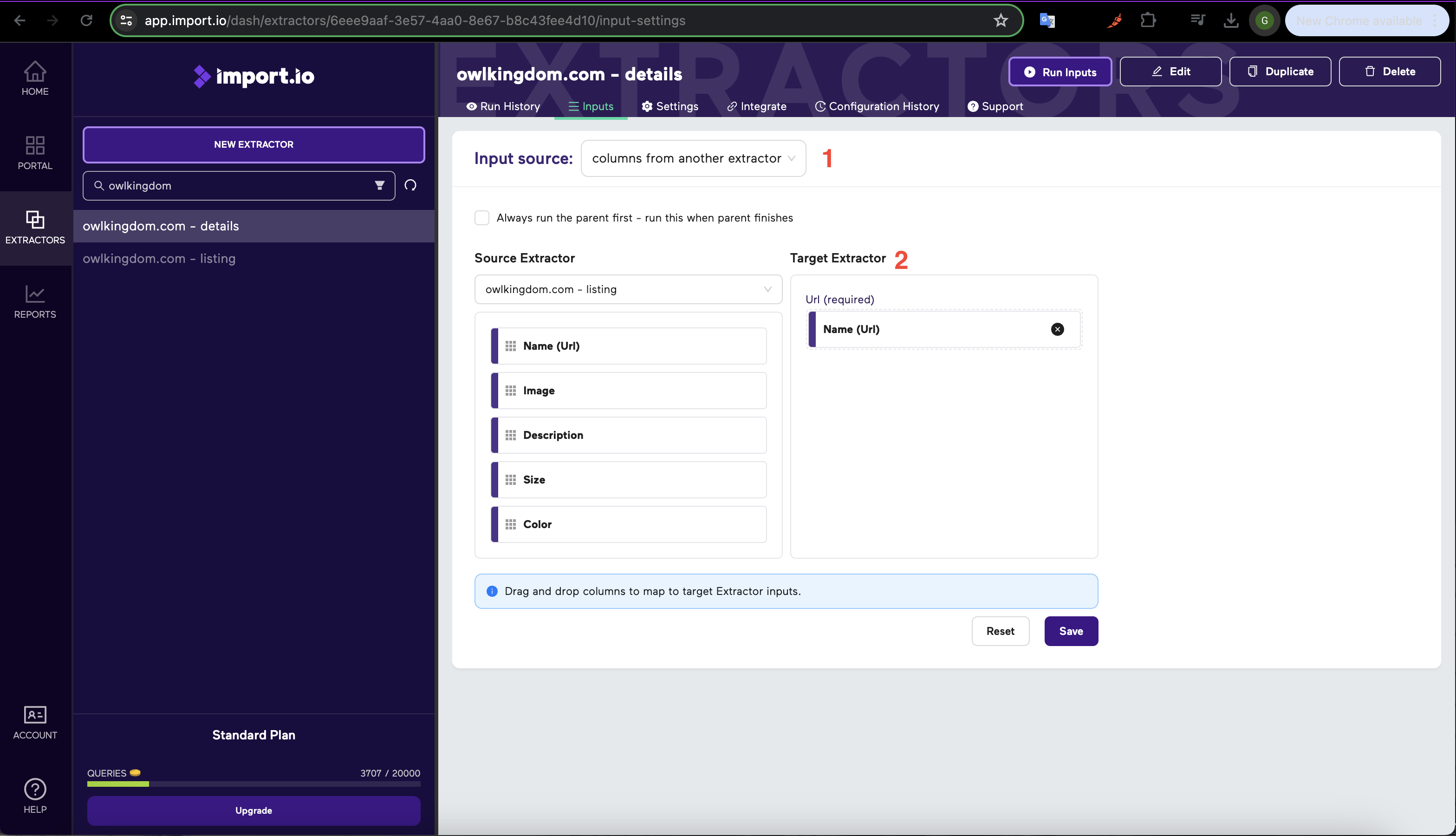
If done properly, you should see column names from the Listings extractor on the left panel and input fields for the Details extractor on the right panel.
Mapping Values to Chain
We want our Details extractor to extract data from each URL extracted from our Listings extractor. We'll go ahead and drag the Name (URL) field (or whatever you named your column) to the Url (required) field of our Details extractor to map the values for chaining. Make sure to Save before continuing to the next step.
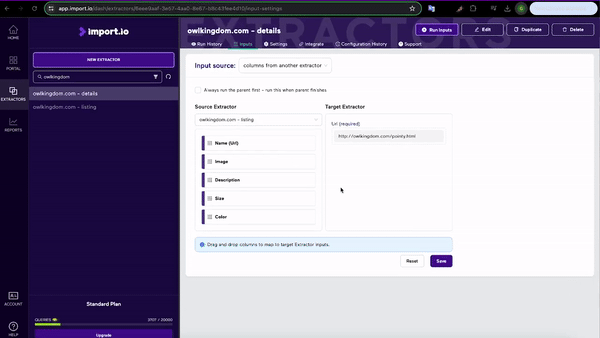
You can chain extractors through multiple levels of websites!
ex: Lvl1 - Extracts State details, Lvl2 - Extracts City Details from each State, Lvl3 - Extracts Store Details from every City.
Running Parent First
With the chain setup, you also have the option to set it to Always run the parent first, which means every time you trigger that extractor or its parent extractor, it will run them both in order.
Once you've saved and ran your chained extractors, you can start downloading your data! Our next guide will show the different ways to access this data.