Downloading your data
After the chained extractors finish running, your data will be available for download within the Import.io Dashboard.
There are countless ways to integrate data extracted from Import.io into your projects. View our integrations documentation to learn more.
Run History
Once you've ran an extractor for the first time, the extractor dashboard will display information about each crawl run in the run history
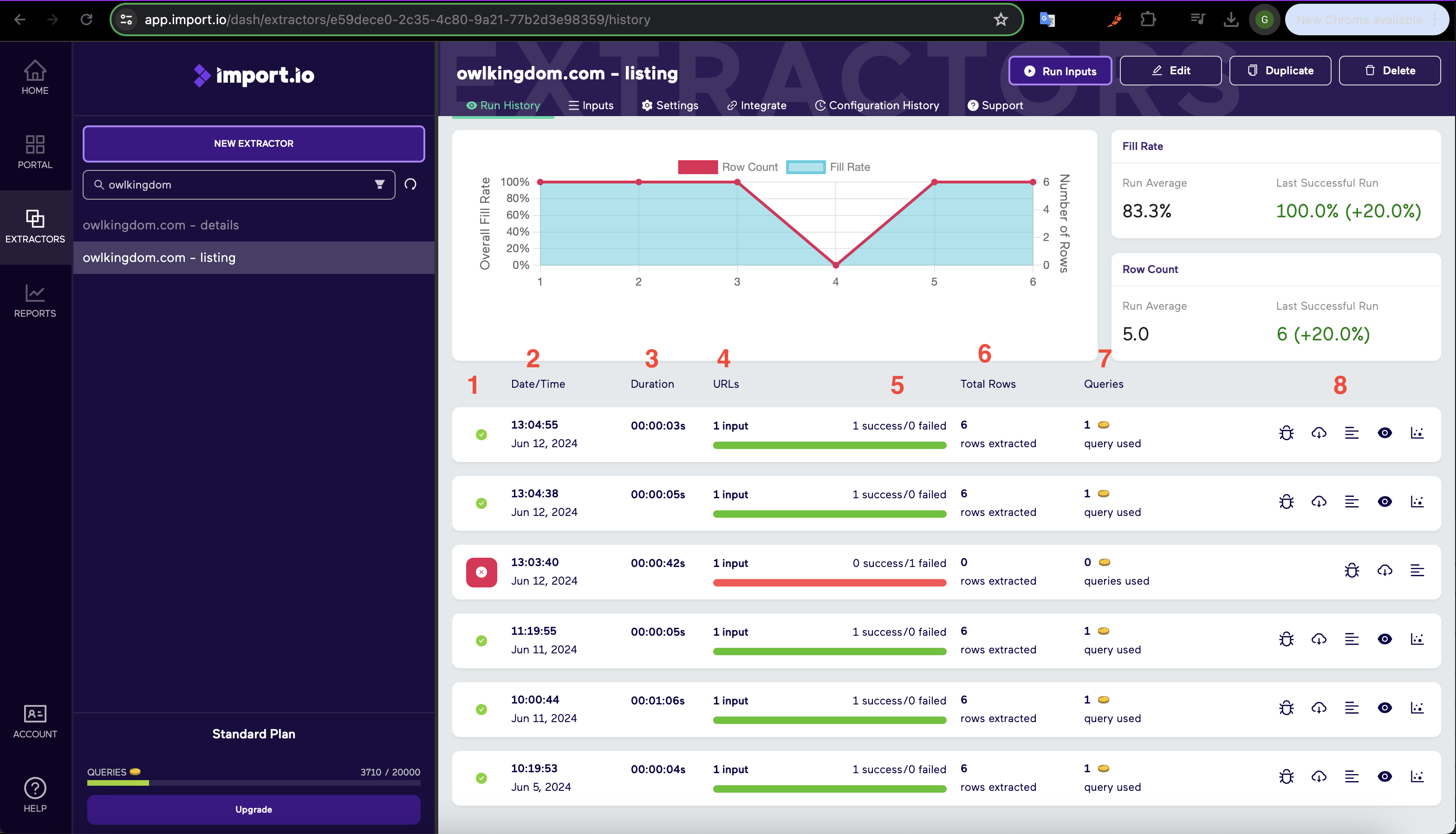
- Status: The status of the crawl run: Finished, Cancelled, Started, Error.
- Date/Time: The time and date the crawl run started.
- Duration: The duration of the crawl run extraction.
- URLs: The number of URLs the crawl run is processing.
- Success/Failed: The number of URLs the crawl run can visit and could not visit.
- Total Rows: The total number of rows extracted from the crawl run.
- Queries: The total number of Queries used in the crawl run.
- Crawl Run Functions: Functions to download, troubleshoot, and stop crawl runs.
If a crawl run successfully visits a URL but returns no data, it is still a successful URL. Just like you would see on a 404 "not found" page.
Preview Data
You can preview the first 20 rows of data extracted from a crawl run by clicking the Eye Icon in the run history.
![]()
Crawl Run Logs
Every URL that is processed by a crawl run is logged for troubleshooting purposes. If you want to view the log of a crawl run, click on its corresponding Log Icon.
![]()
- Time: The time the crawl run visited the URL.
- URL: The URL the crawl run visited.
- Success: Whether or not the URL was visited successfully or not. 1 = Success, 0 = Failed
- Error Type: The type of error of the failed URL.
- Message: Any message returned from the crawl run.
- Screen Capture: A screenshot of the visited URL (only if enabled in Settings)
Downloading Data
Once the extractor has completed its crawl run, you can download the data by clicking the Download Icon in the run history. You can download your data in either Excel, CSV, or NDJSON format.
![]()
Import.io Integrations
If you want to quickly integrate your extractor with 3rd party applications, you can click the Integrate tab of the extractor to view quick integration options.
![]()
Get the most out of our API by reviewing Import.io's API Documentation.
What Next?
Now that you have a solid understanding of how extractors are built, you're ready to further explore web data integration with Import.io! To continue learning more about building extractors, you'll want to head over to our Extractors knowledge base. Alternatively, you might want to learn more about different parts of Import.io, such as creating Reports or available Integrations.