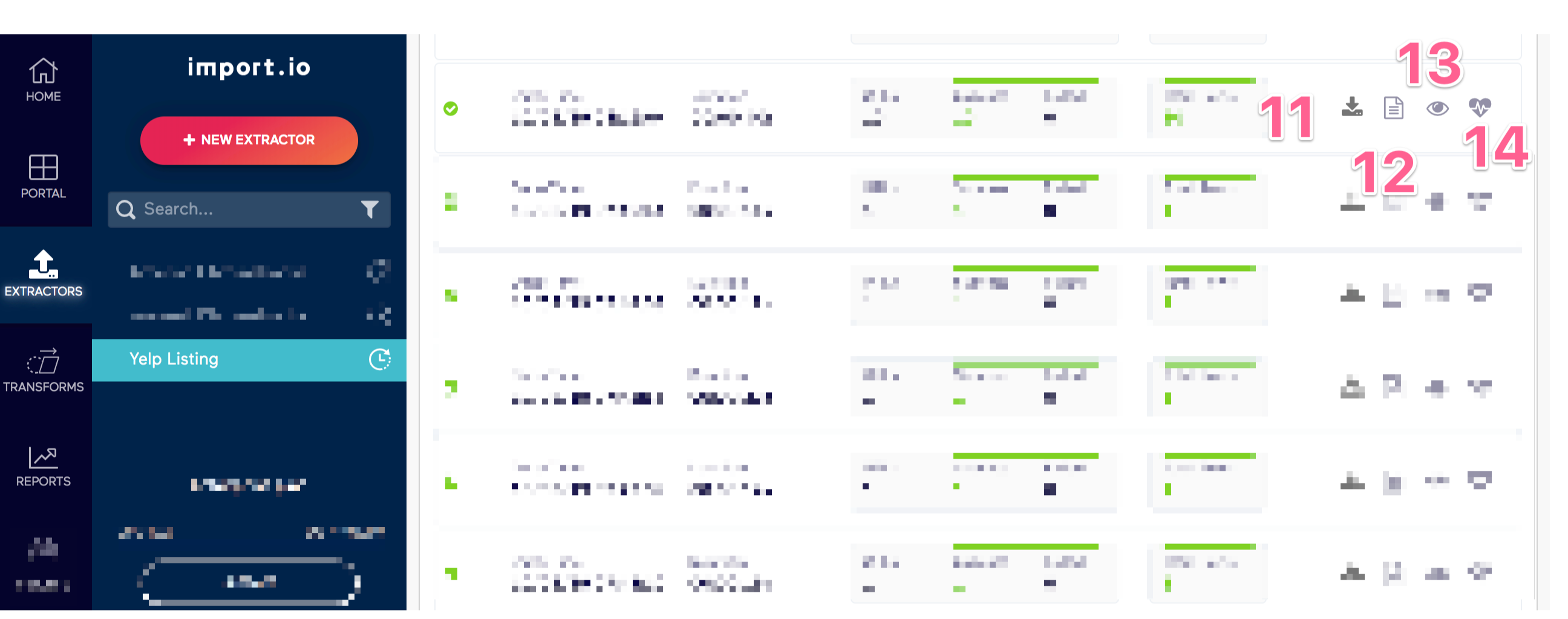The Dashboard
Left Navigation Panel
- Home: Takes you to your starting location.
- Portal: Takes you to your portal to view your published reports publicly.
- Extractors: Takes you to view your extractors and is the default view when accessing the dashboard.
- Transforms: Takes you Transforms where you can use functions and formulas to modify the output data of an extractor.
- Reports: Takes you to the Reports Dashboard where you can create Data Reports, Change Reports, and Comparison Reports.
- Account: Takes you to manage your account information along with your account subscription and billing.
- Help: Takes you to the Help Center where you'll be directed to resources such as our user guide, videos and articles, community, etc.
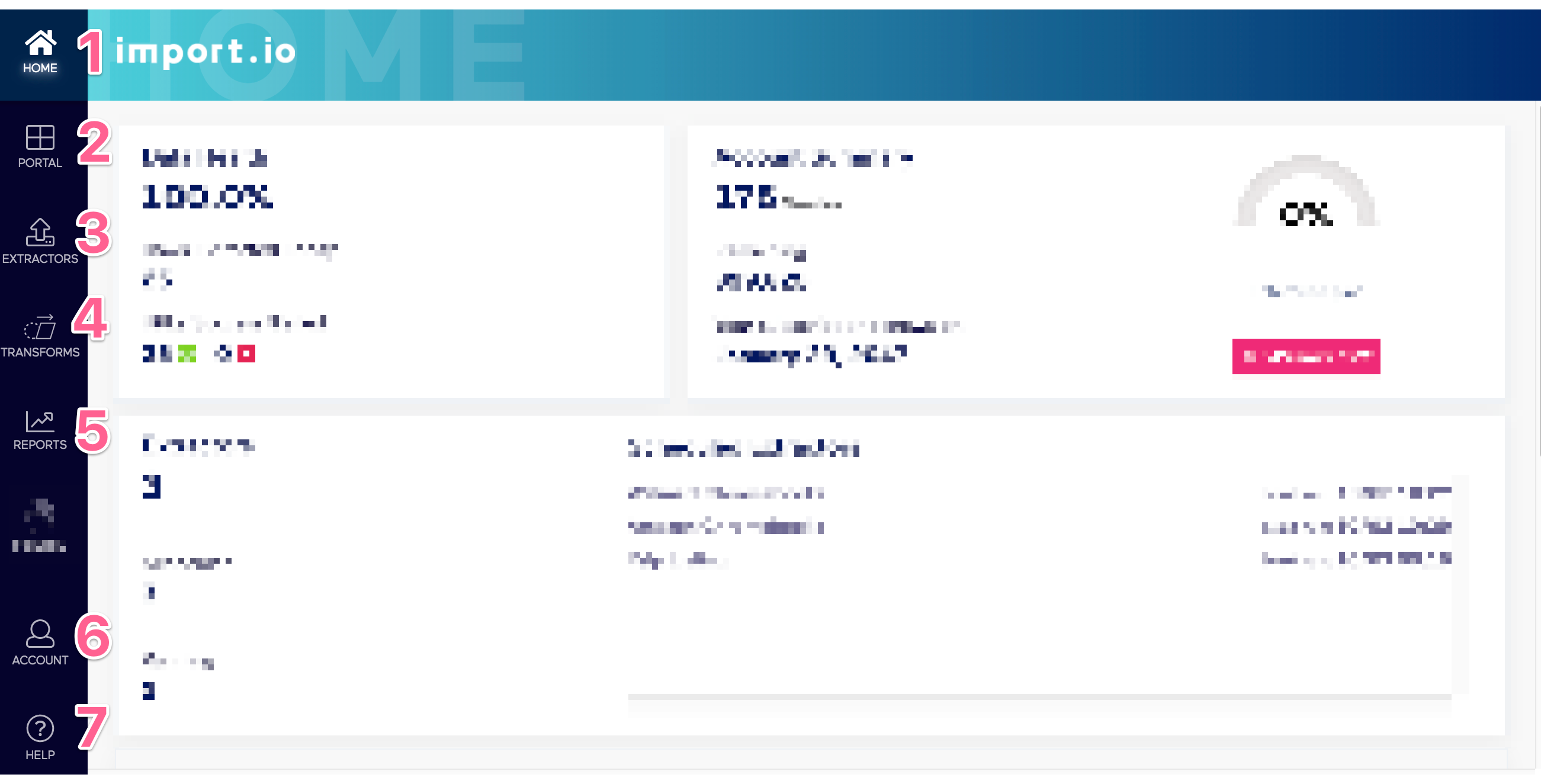
Extractors
- New Extractor: Creates a new extractor.
- Search of an extractor: Locates your extractors by name.
- Extractor Name: Displays the extractor name. Click over the text to rename your extractor.
- Run history: Displays your run history where you can preview your data, download your data, and download log files of each run.
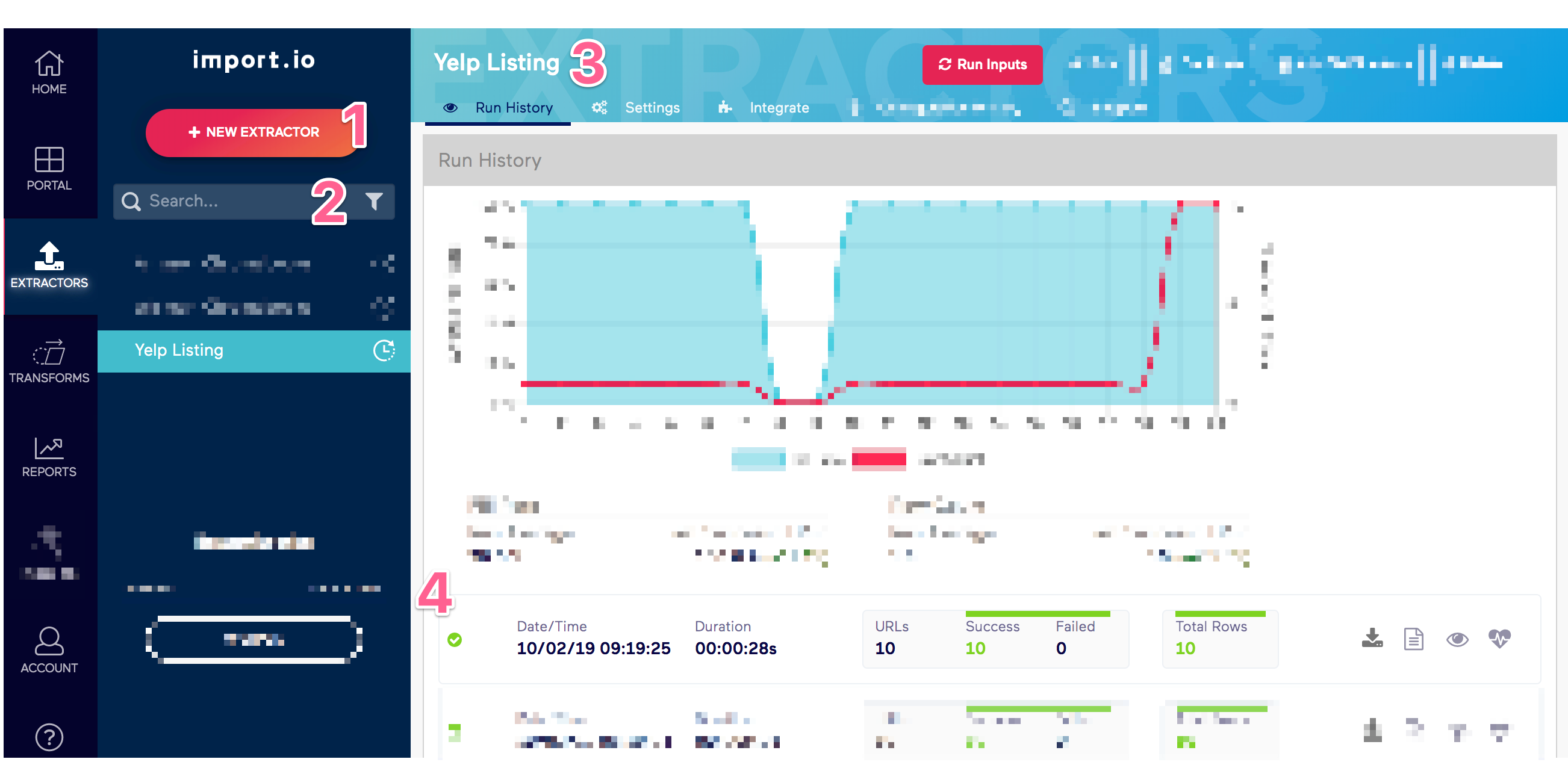
- Settings: Allows you to configure you extractor where you can add/remove URLs, chain two extractors, enable email notifications, screen capture, and set up scheduled runs.
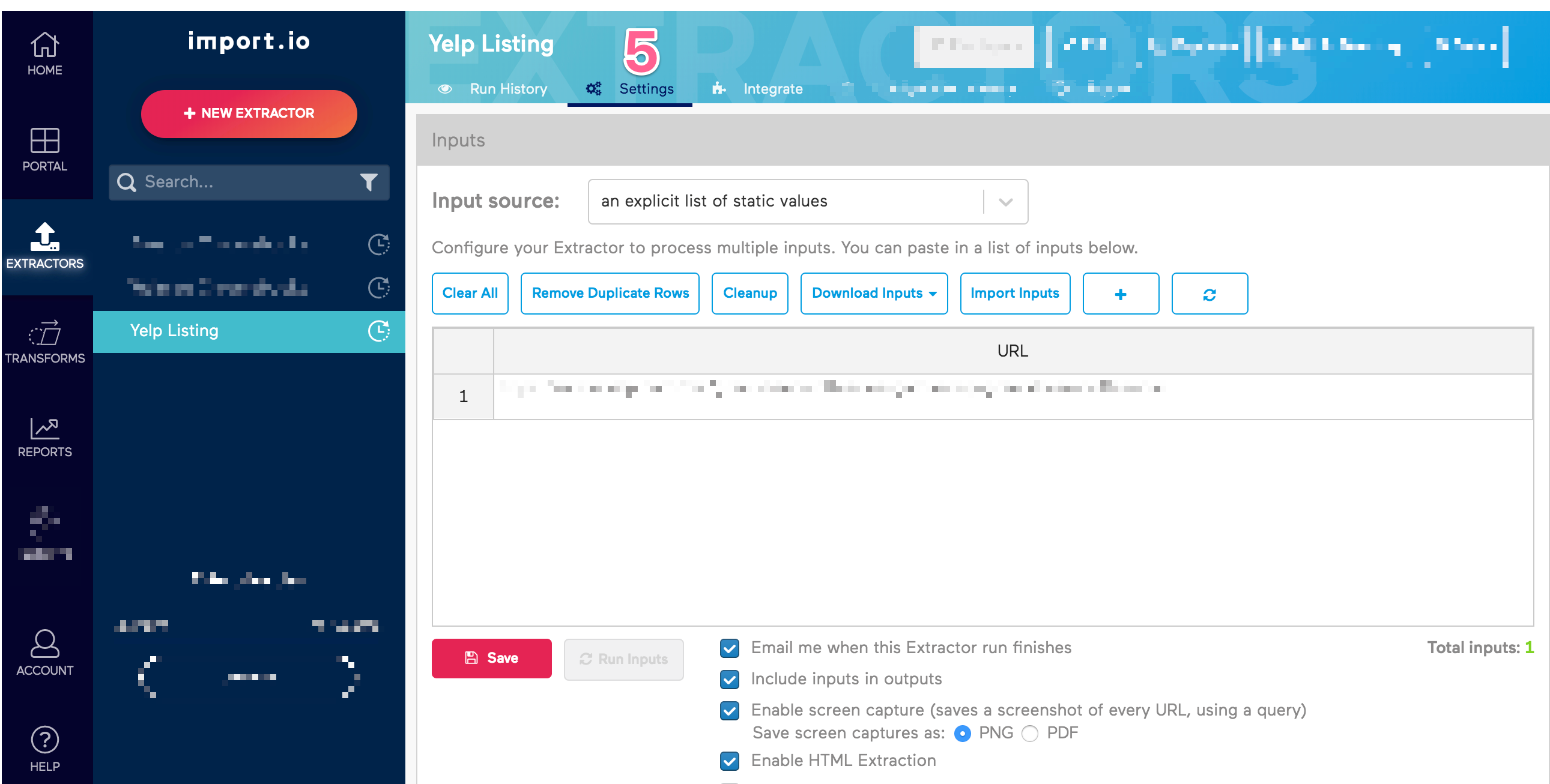
- Integrate: Contains API endpoints you can use to integrate your Import.io extractor.
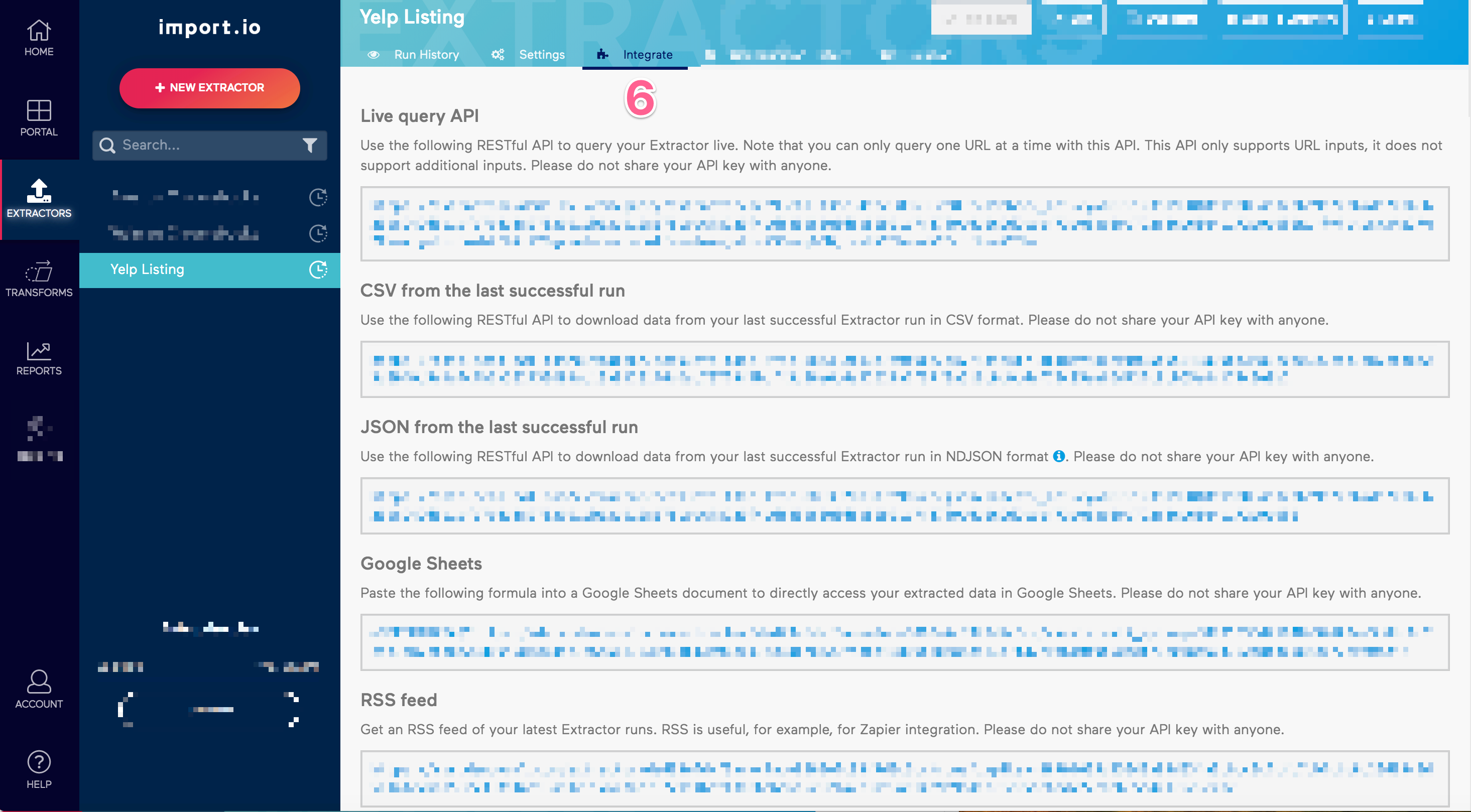
- Run Urls: Run your extractor with the configured URLs.
- Edit: Takes you to the editor view to train your extractor.
- Duplicate: Creates a duplicate of the selected extractor.
- Delete: Archives the selected extractor.
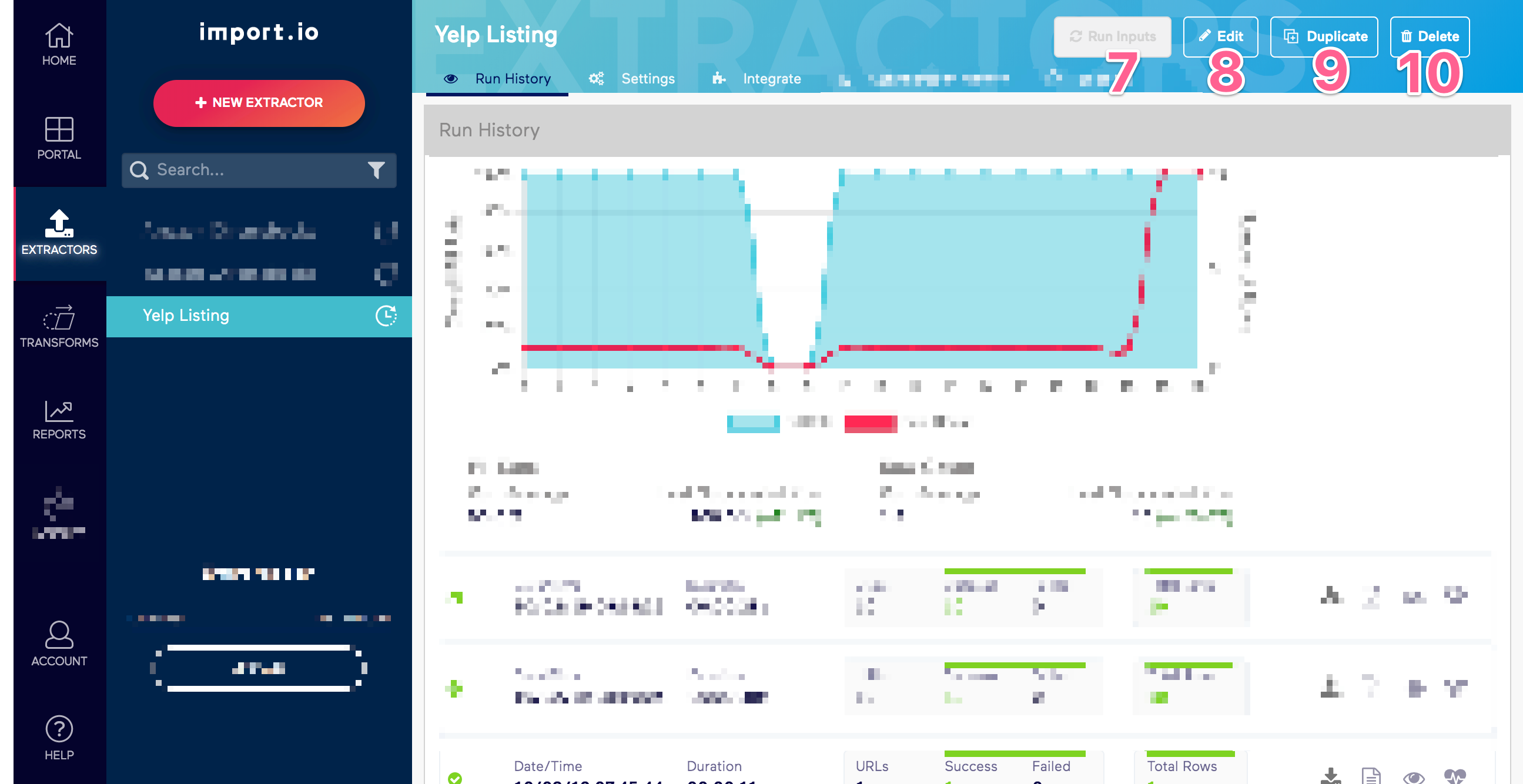
- Download Data: Downloads your data in Excel, CSV, and JSON formats.
- Show Log: Downloads the log file for the run selected.
- Preview Data: Previews up to twenty rows of data from the selected run.
- View Column Fill Rates: Show data fills rates for columns.