Scheduling an Extractor
We can schedule our extractor to run on a regular basis to retrieve the latest information from a webpage.
To set up scheduling, go to the extractor's Settings tab, navigate to the Schedule section, and you can select the following options: hourly, daily, weekly, monthly, or advanced. Select the advanced option to customize a schedule using cronjob expressions.
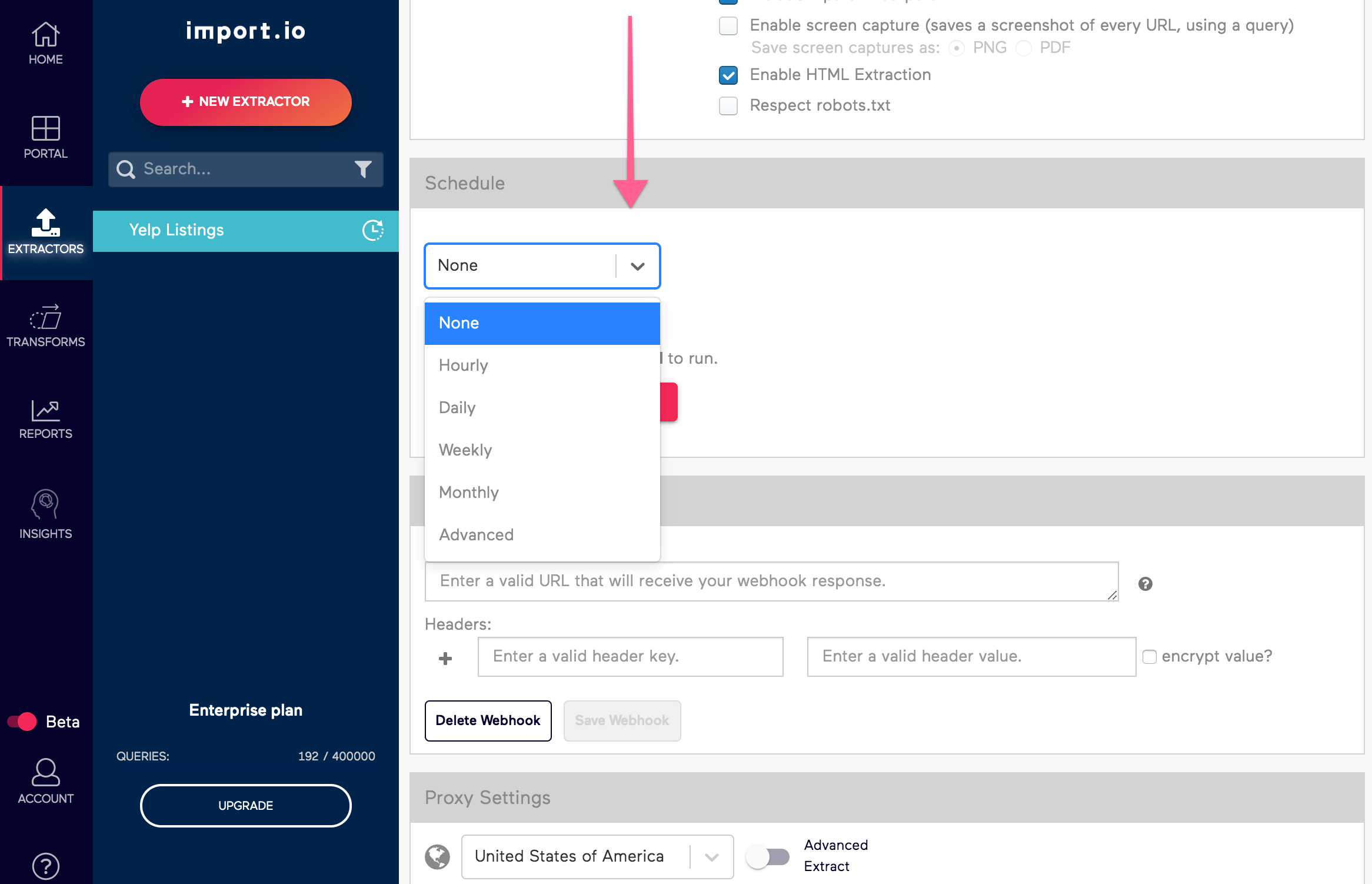
Setting Your Run Frequency
Hourly
Set your schedule to Hourly to run your extractor at a certain minute of every hour.
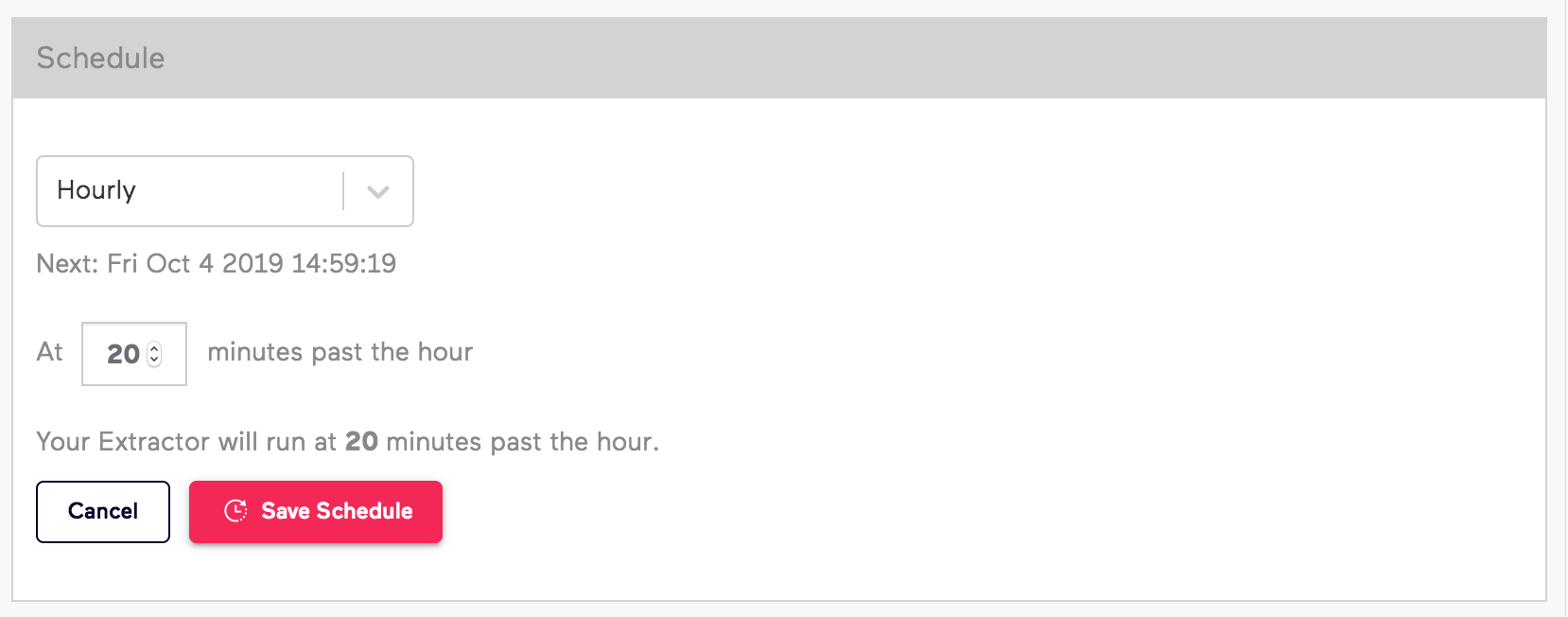
Daily
Set your schedule to Daily to run your extractor every day at a certain time of the day.
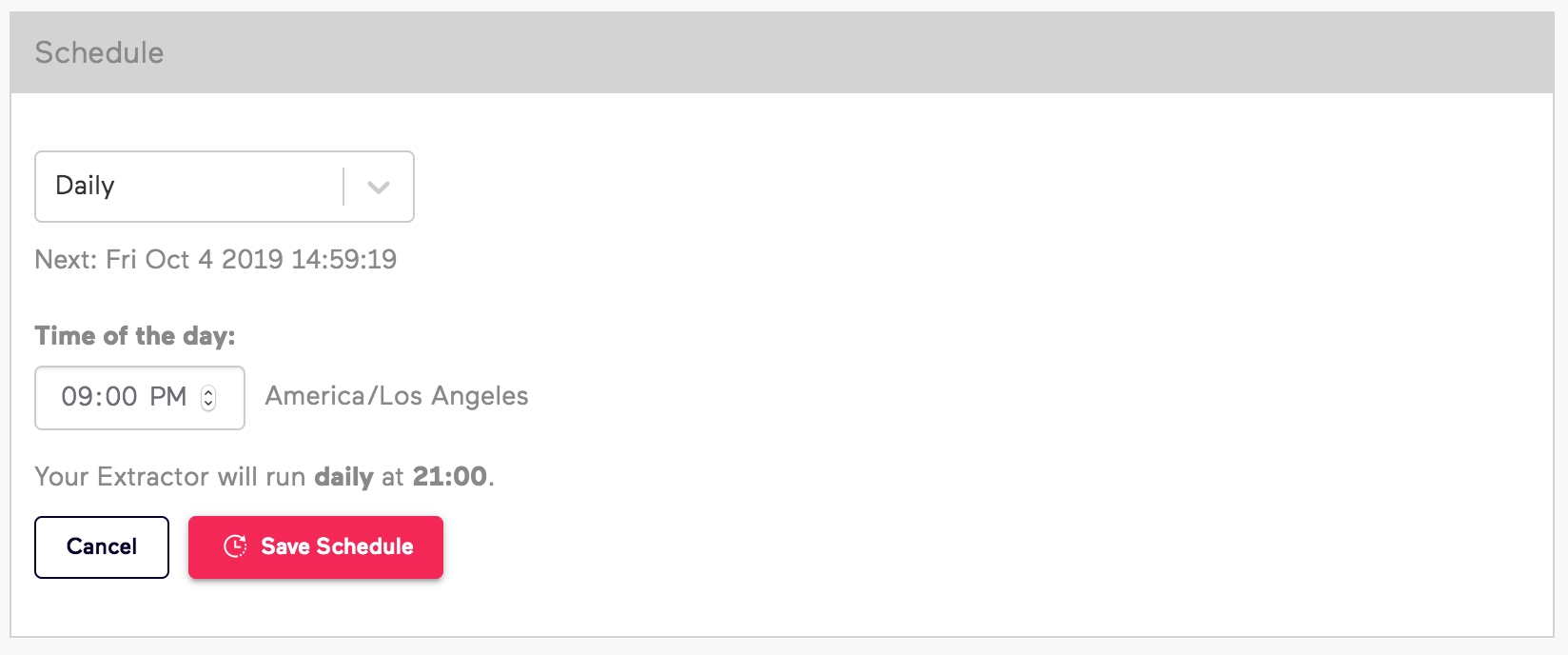
Weekly
Set your schedule to Weekly to run your extractor every week at a certain time of a given day.
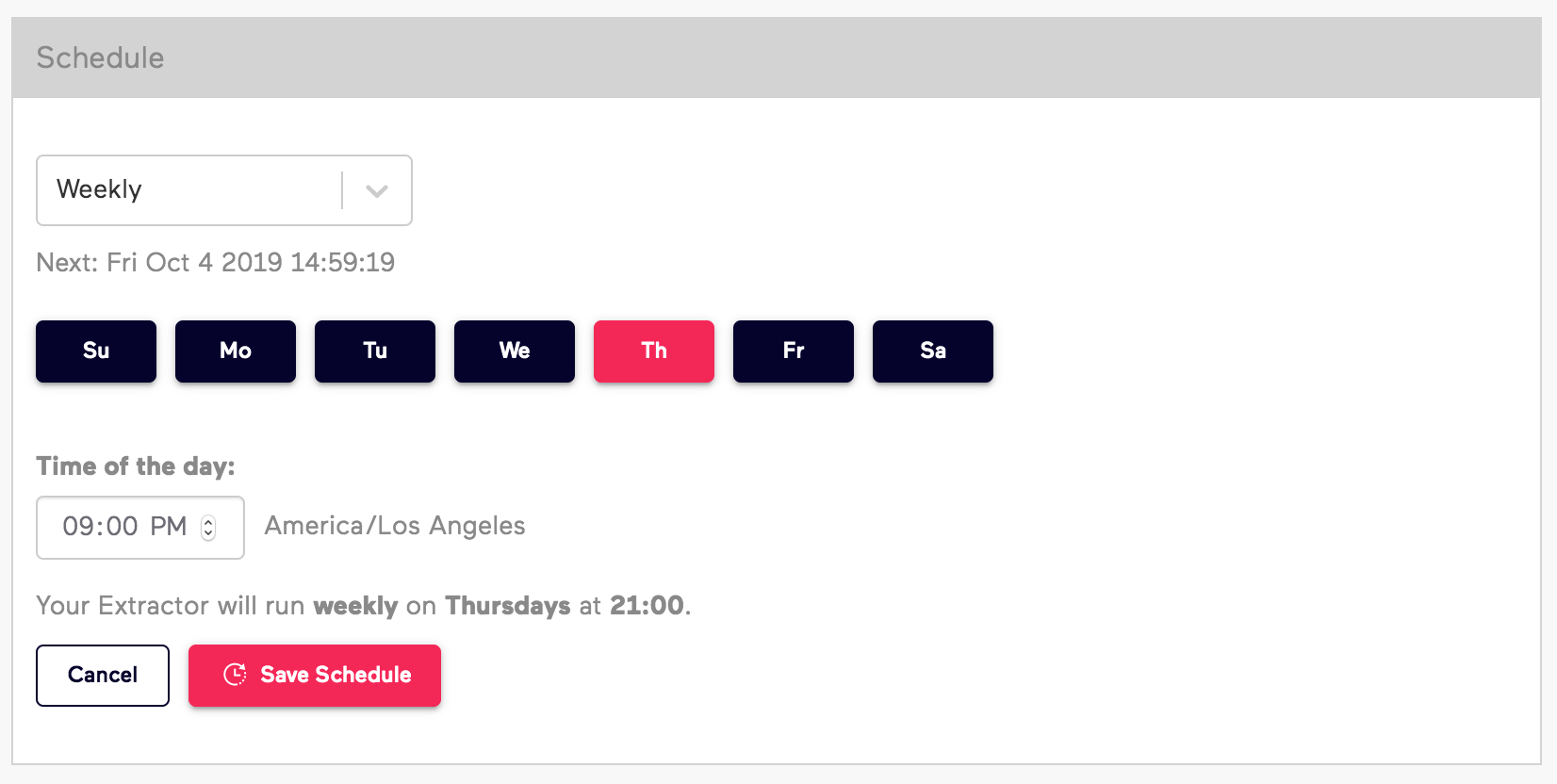
Monthly
Set your schedule to Monthly to run your extractor once a month at a certain date and time.
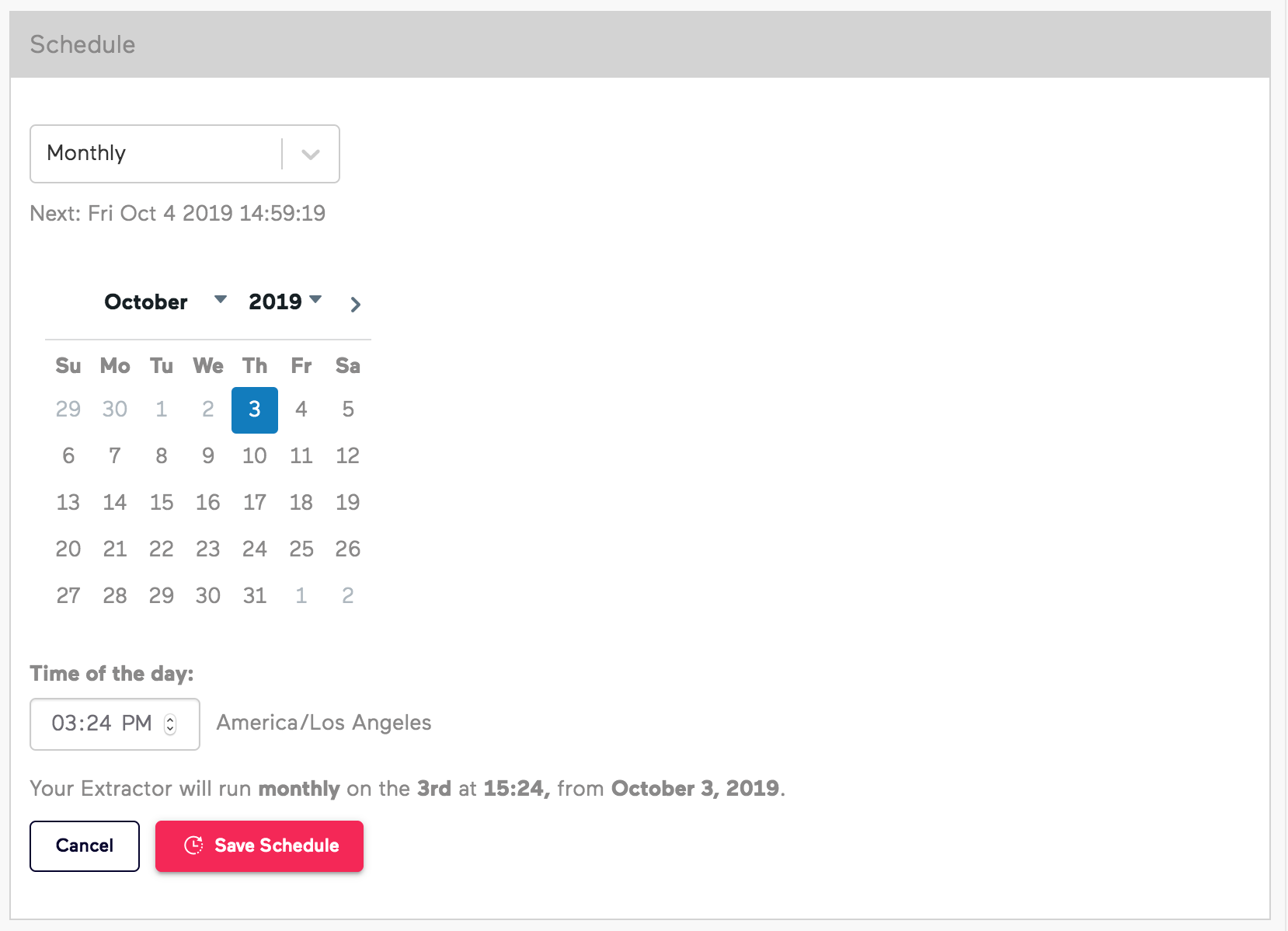
Advanced
Set your schedule to Advanced for a customized schedule, from months and days of the week up to the minute. For example:
- Run every hour between 9am and 6pm on Monday, Wednesday, and Friday.
- Run once a day during the months of Jan, Feb, and March.
- Run three times a week at 9:00am.
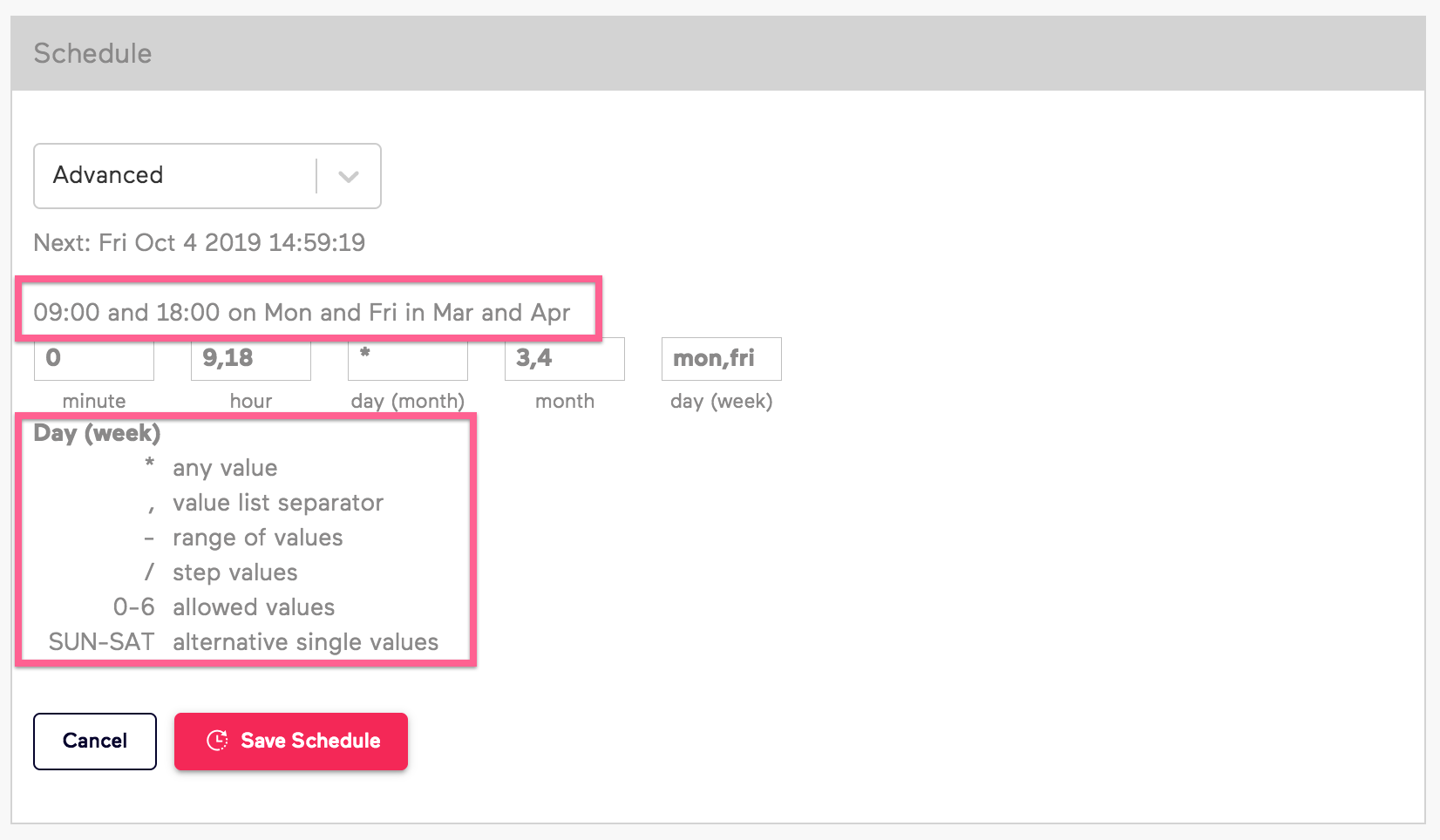
Examples
An asterisk in a box indicates the extractor run every time that unit of time changes. For example, asterisk in every box instruct the extractor to run at every minute or every hour of every day of every week of every month.
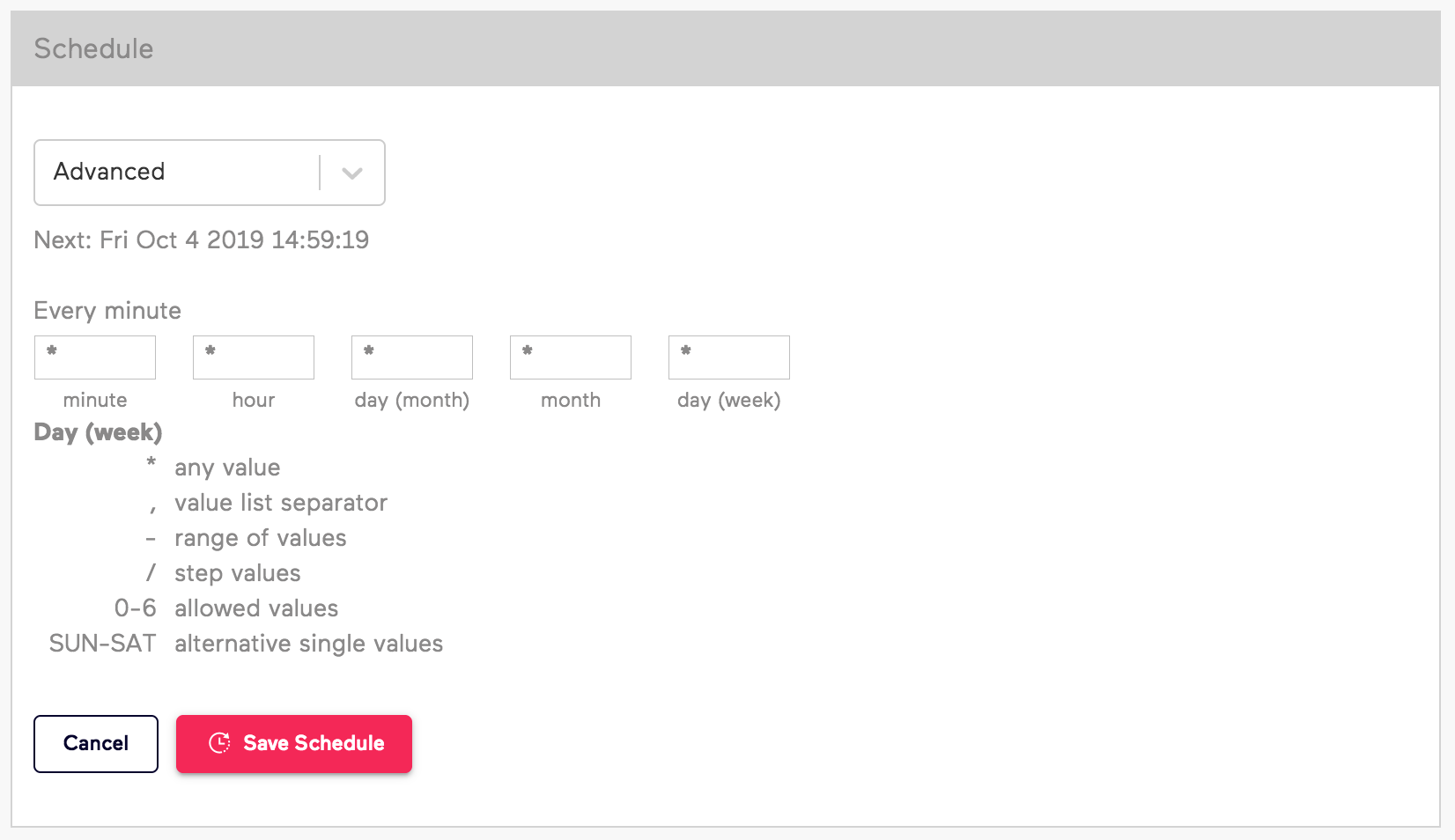
The following example demonstrates how to mimic a Daily schedule using Advanced schedule customization. To run only at 7:00 am each day, set the minute box to 0 and the hour box to 7.
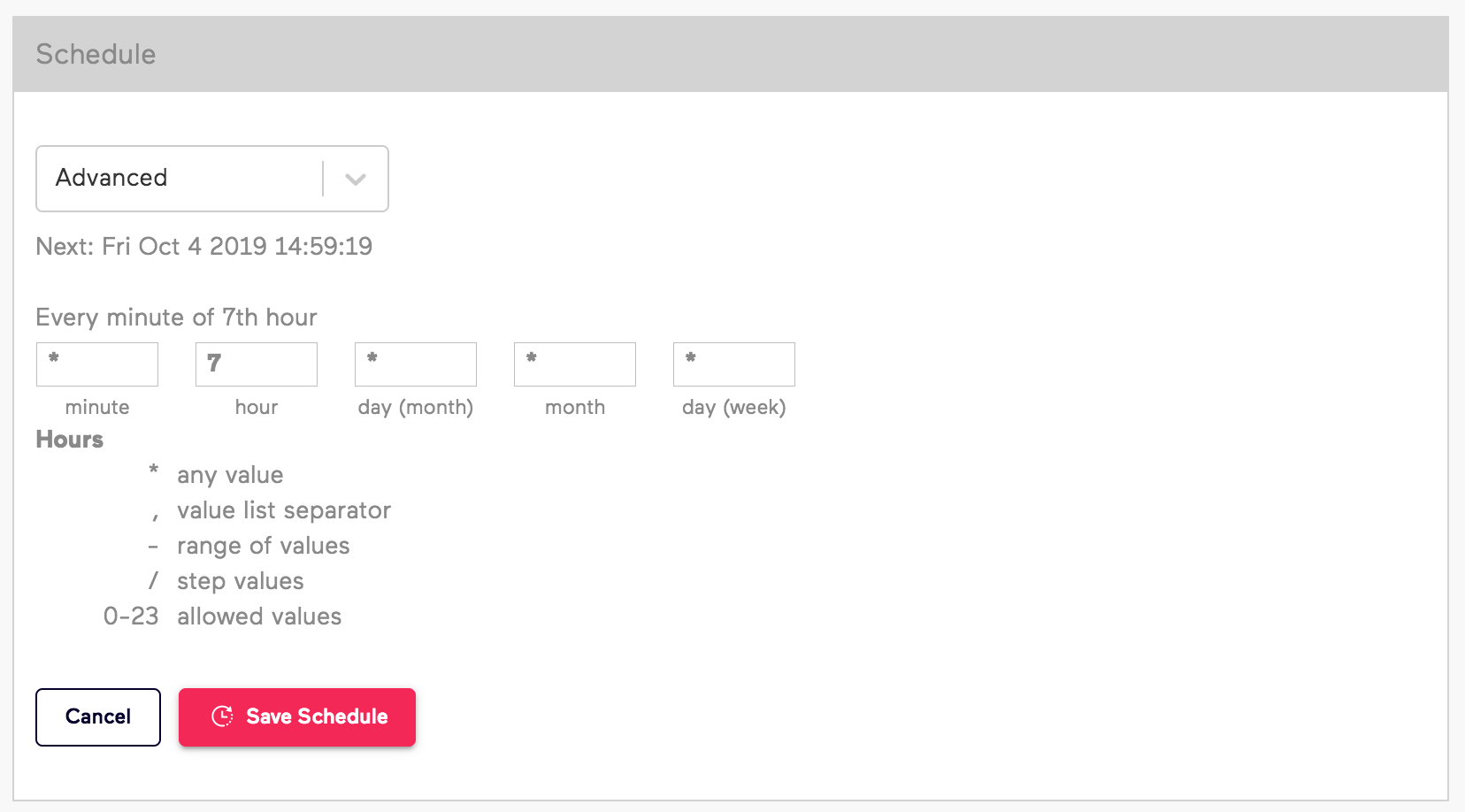
To run at 5:00 am and 7:00 am each day, set the minute box to 0 and the hour box to 5,7. Use commas to separate values.
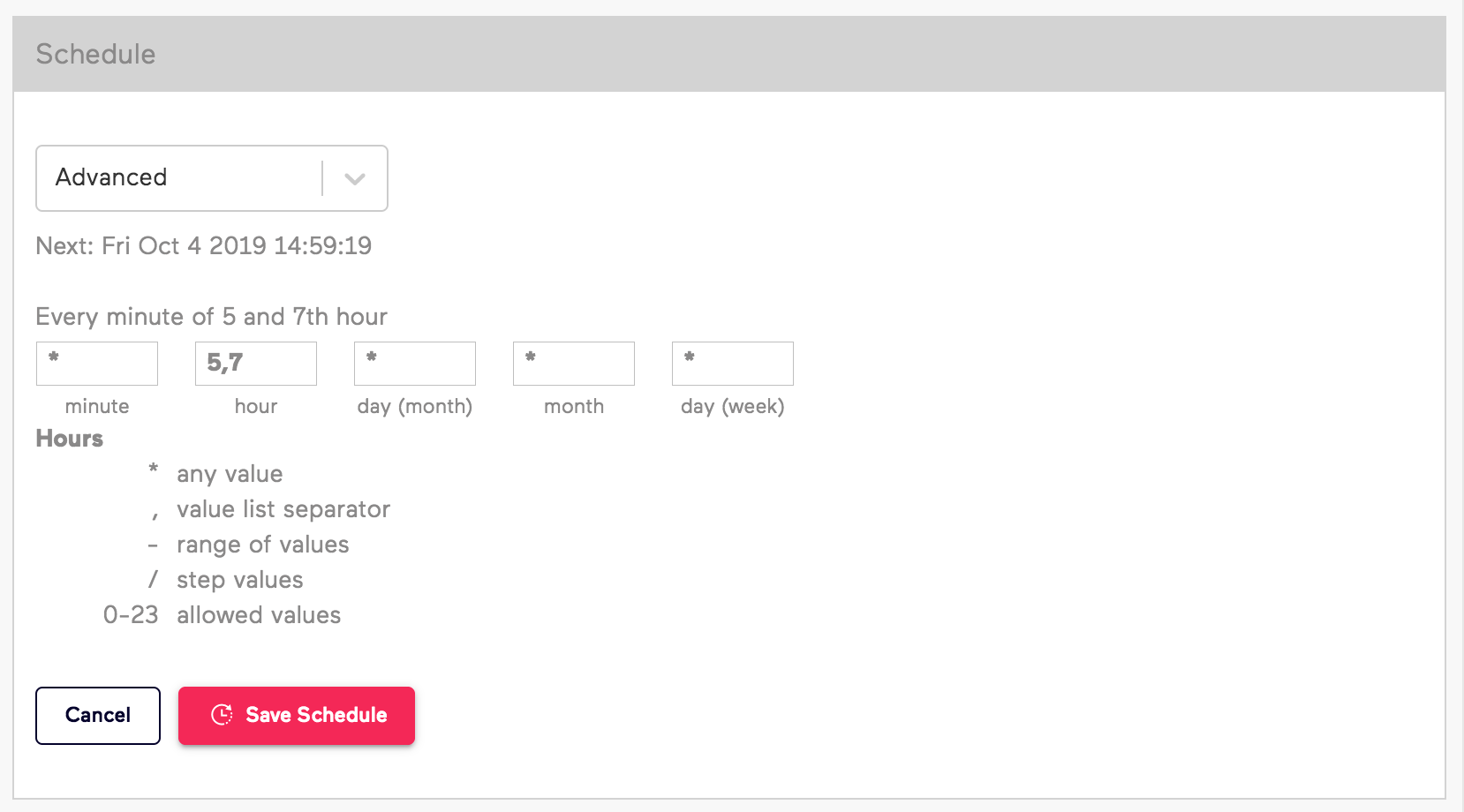
To run Mondays and Sundays in February at 5:00 and 7:00, use the following configuration:
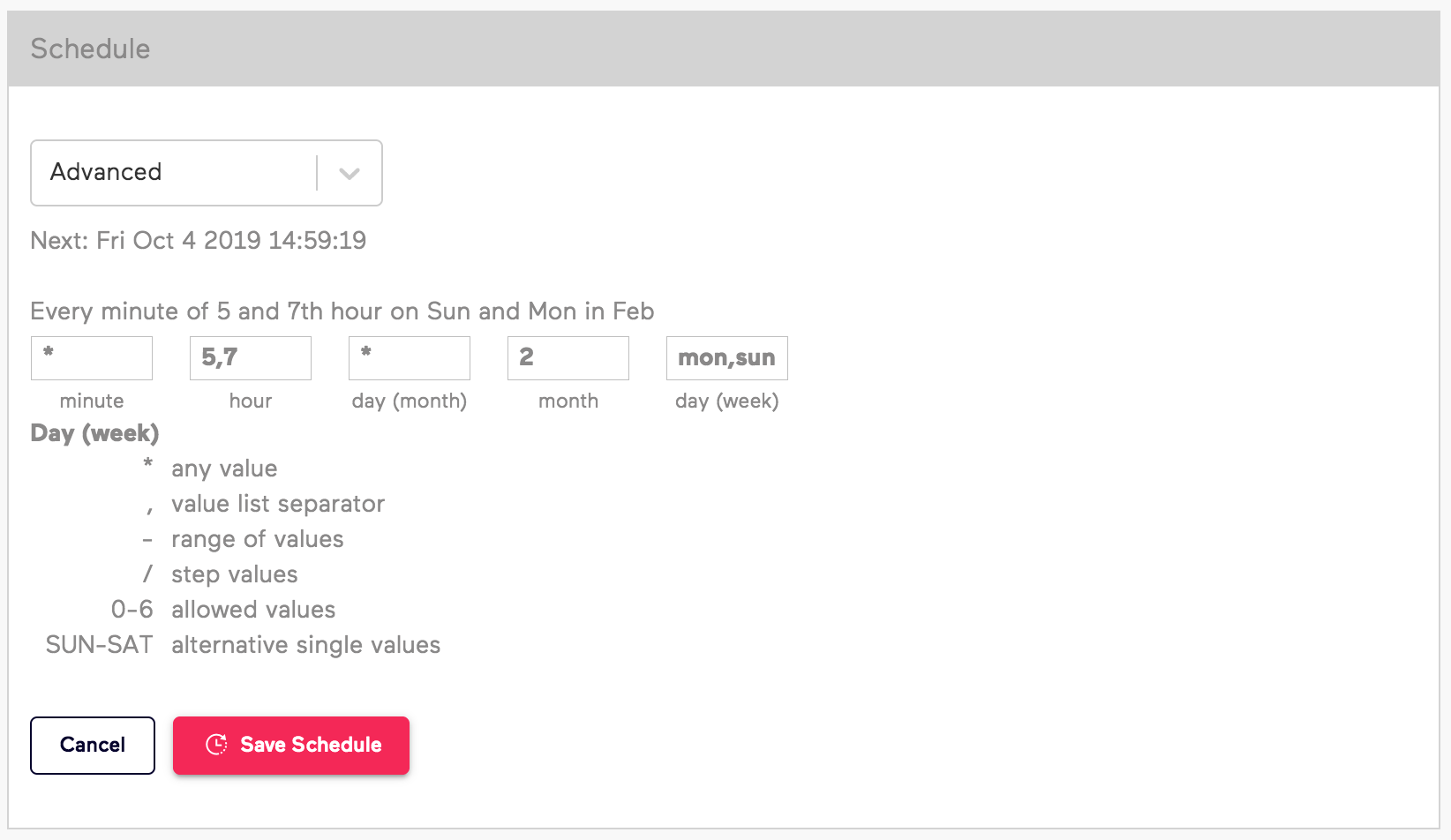
Step values allow you to skip a time period. For example, start on Monday and run every other day, use the following configuration:
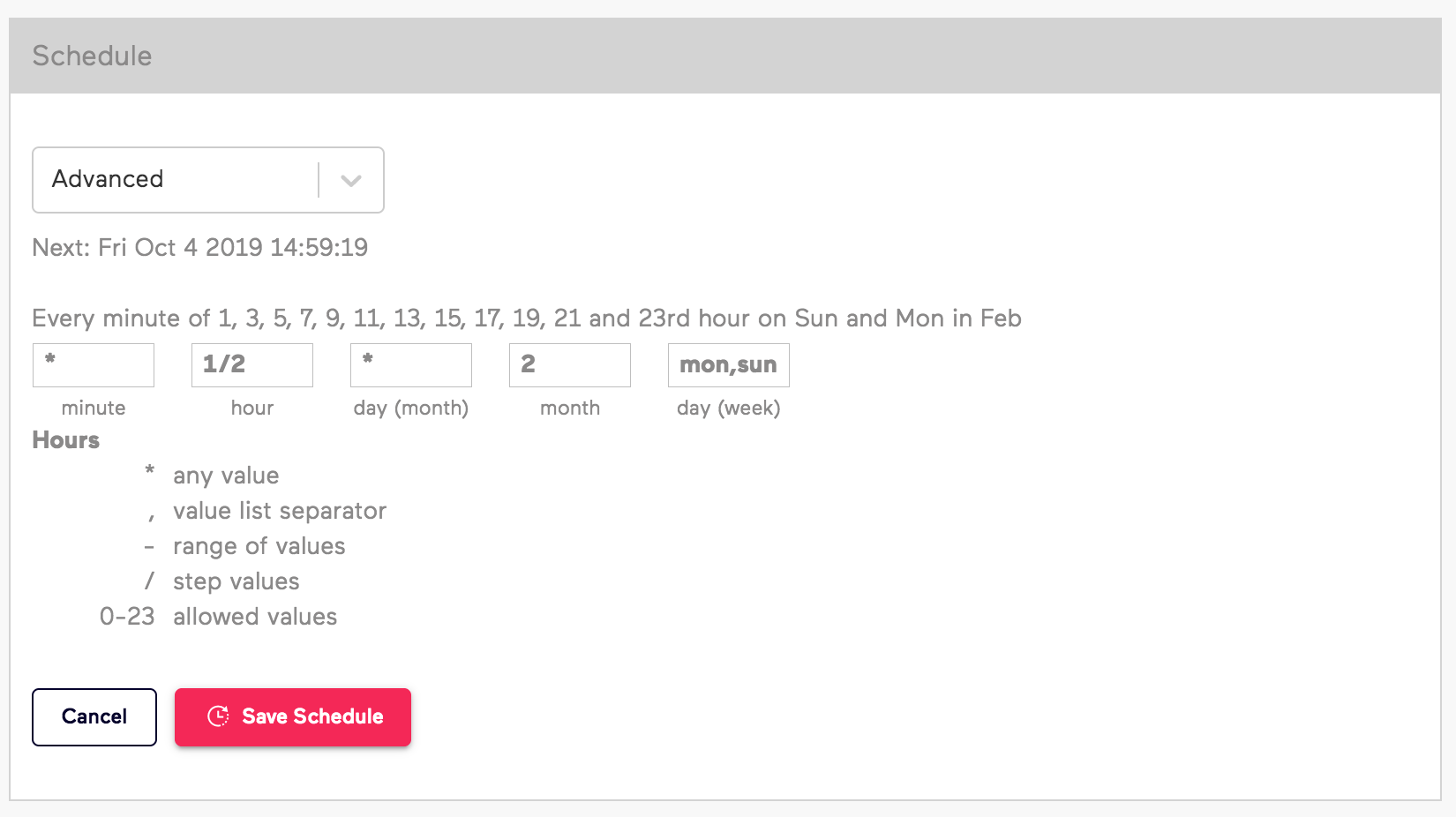
Identifying Scheduled Extractors
You can quickly view and identify which extractors are scheduled to run in your dashboard. They're marked by the following icon:
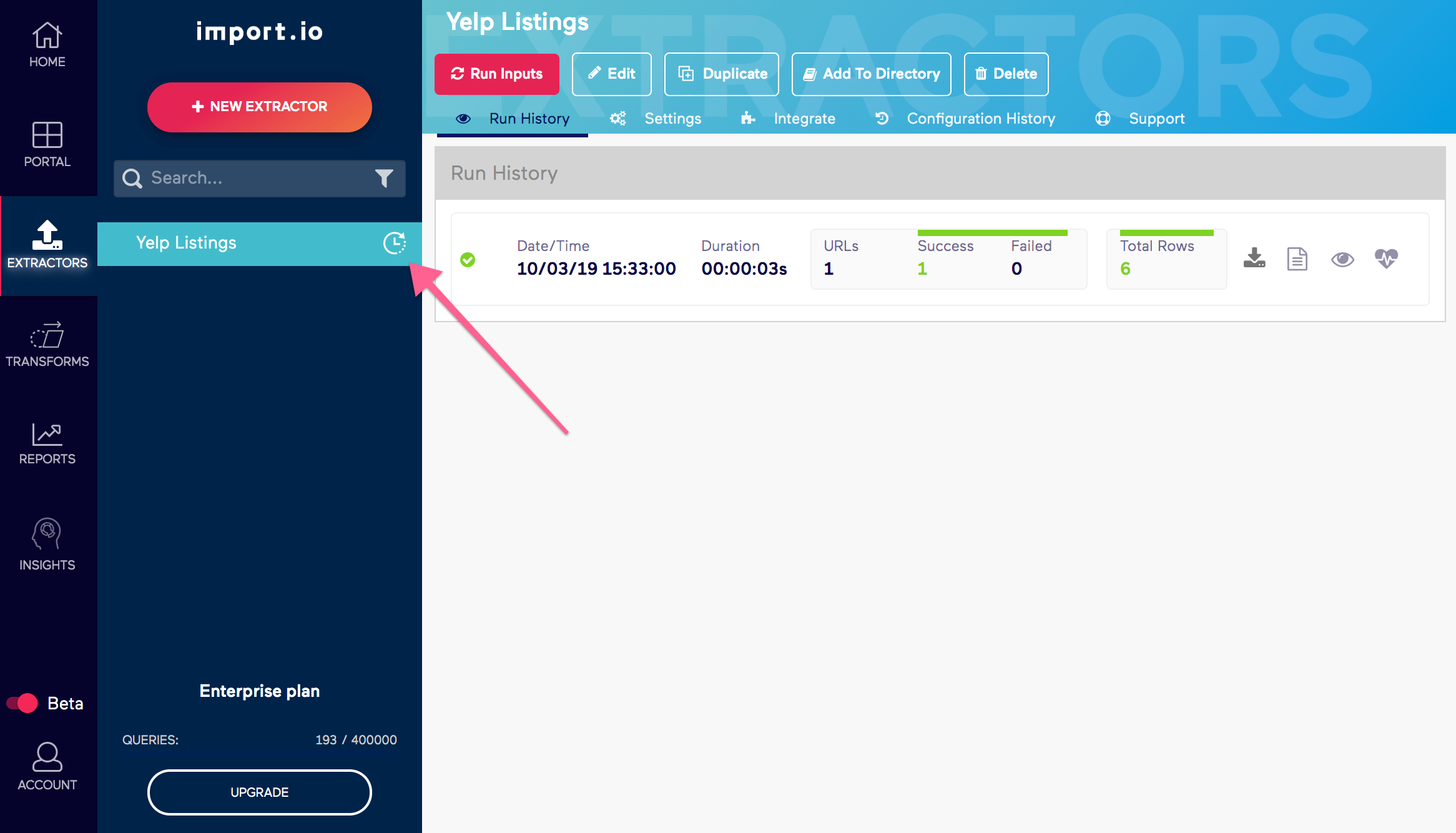
Cronjob Schedule Expression
You can use https://crontab.guru/ to monitor your cron schedule expression.